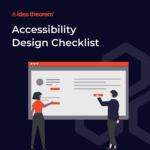Development & Engineering
How to Automate Business Processes with Microsoft Power Platform
30 APR 2025
7 mins read


In today’s busy world, businesses need to be fast and efficient. Many companies spend a lot of time on tasks that could be automated. Microsoft Power Platform is a set of tools that can help businesses automate their processes, save time, and improve productivity. By using Power Automate, Power Apps, Power BI, and Power Virtual Agents, businesses can make their operations run smoothly. Here’s how you can automate business processes using Microsoft Power Platform.
1. What is Microsoft Power Platform?
Microsoft Power Platform is a collection of apps that help businesses analyze data, build custom solutions, and automate tasks. The platform includes:
- Power Automate: Automates repetitive tasks.
- Power Apps: Helps create custom apps with little or no code.
- Power BI: Helps you analyze and visualize data.
- Power Virtual Agents: Lets you create chatbots that help interact with customers.
These tools work together to help businesses improve efficiency and streamline their processes.
2. Getting Started with Power Automate
Power Automate helps you create workflows to automate tasks between apps. You can set up these workflows to do things like send emails, move data, and update records. These workflows are called “flows.”
Steps to Create a Flow:
- Identify the task: Decide which task you want to automate.
- Choose a trigger: Pick an event that starts the flow, like getting an email or updating a file.
- Define actions: Set what the flow should do, like sending an email or saving a file.
- Test and use: Make sure it works, then turn it on.
Power Automate is easy to set up and can save a lot of time by automating simple tasks.
3. Using Power Automate Connectors
Power Automate has many connectors that let it work with other apps and services. There are over 370 connectors available, so you can link up Power Automate with popular tools and services.
Some popular connectors include:
- Microsoft 365: Outlook, SharePoint, OneDrive.
- Social Media: Twitter, Facebook.
- Cloud Services: Dropbox, Google Drive.
- CRM Systems: Salesforce, Dynamics 365.
These connectors allow Power Automate to work with different apps, making automation even easier.
4. Automating Approvals and Notifications
One great way to use Power Automate is for approval processes. For example, if an employee submits a request for time off, Power Automate can notify the manager for approval. Once the manager approves, Power Automate can automatically update the records and send a confirmation email.
This process saves time, reduces errors, and keeps things running smoothly.
5. Using Power Apps for Custom Solutions
Power Automate works best when combined with Power Apps. While Power Automate automates tasks, Power Apps lets you create custom apps for your business needs. These apps can be connected with Power Automate to create complete solutions.
Example: You can build an app to track inventory. When the stock gets low, Power Automate can trigger a flow to send an email to the procurement team, asking them to reorder.
This combination of Power Apps and Power Automate helps businesses automate tasks and build the solutions they need.
6. Analyzing Data with Power BI
Power BI helps businesses analyze and visualize data, turning numbers into useful insights. When you connect Power Automate with Power BI, you can automate things like data refreshes, alerts, and report generation.
Example: A sales dashboard in Power BI can be set to update daily. If sales drop below a certain level, Power Automate can send an alert to the sales manager.
This integration helps decision-makers get the right information at the right time to make better choices.
7. Creating Chatbots with Power Virtual Agents
Power Virtual Agents lets businesses build chatbots without needing to know how to code. These chatbots can help with customer support, answer questions, and guide users.
Integration with Power Automate: You can connect Power Virtual Agents with Power Automate to trigger tasks when a chatbot interacts with a user. For example, the chatbot can gather customer feedback, and Power Automate can send the feedback to the right department for review.
This makes customer interactions faster and more efficient.
8. Best Practices for Building Effective Flows
To make the most of Power Automate, here are a few best practices:
- Start Simple: Begin with easy tasks before automating complex processes.
- Use Templates: Power Automate has many pre-built templates that can save you time.
- Monitor Performance: Check regularly to make sure your flows are working well.
- Set Up Error Handling: Make sure that if something goes wrong, Power Automate can handle it without breaking the flow.
These tips will help you build effective, reliable automation for your business.
9. Power Automate Examples
Here are some examples of how businesses can use Power Automate:
- Email Automation: Automatically save email attachments to a specific folder in OneDrive.
- Report Generation: Create a weekly report from data in SharePoint and email it to your team.
- Employee Onboarding: Automatically send new hire information to HR, create accounts, and send welcome emails.
These examples show how Power Automate can save time, reduce errors, and make business processes run smoothly.
10. The Future of Automation with Microsoft Power Platform
The Microsoft Power Platform is constantly evolving, and more businesses are using these tools to automate their processes. As new features are added, the Power Platform will continue to make automation easier and more powerful.
Businesses can look forward to even more ways to improve productivity and efficiency using these tools.
Analogy: Think of Power Automate Like a Conveyor Belt
Imagine you’re in a factory and there’s a conveyor belt moving items from one place to another. You don’t have to manually carry each item; the conveyor belt does the work for you. In the same way, Power Automate acts like a conveyor belt for your business processes, automatically moving data and tasks from one step to another without you having to do the work.
Conclusion
Microsoft Power Platform provides powerful tools to automate business processes. By using Power Automate, Power Apps, Power BI, and Power Virtual Agents, businesses can streamline tasks, improve decision-making, and enhance customer interactions. With the help of these tools, businesses can save time, reduce errors, and focus on what really matters. By taking advantage of the capabilities of Power Automate and the other Power Platform tools, companies can stay ahead in today’s fast-paced business world.
Frequently Asked Questions (FAQ)
Q1: What is Power Automate?
Ans: Power Automate is a tool that helps automate repetitive tasks in your business. It lets you create workflows that connect different apps and services to save time and increase efficiency.
Q2: Can Power Automate replace employees?
Ans: No, Power Automate is designed to help employees by automating routine tasks. It allows them to focus on more important work, but it does not replace human roles in decision-making or creativity.
Q3: How can Power Automate improve team collaboration?
Ans: Power Automate can streamline workflows that involve multiple team members, such as approvals or document sharing. It ensures that tasks are completed quickly and without errors, improving overall collaboration.
Q4: What are Power Automate flows?
Ans: Flows are automated workflows that perform tasks between different apps. For example, a flow might automatically send an email when a new item is added to a SharePoint list.
Q5: Are there any limits to the tasks Power Automate can perform?<br><br>
Ans: While Power Automate can handle a wide range of tasks, the complexity of the task and the apps involved might affect how well it works. However, with over 370 connectors, it can handle most tasks that involve common business tools.